Pleco Anki integration
Mandarin language learningOriginally this was part of my Tools for Mandarin study post, but it got a little complicated and crazy so I pulled it into its own post.
This is how I configured Pleco to save flashcards to Anki Notes, which automatically creates the Card types I need to effectively study Mandarin. After configuring this, my process for creating new cards in Anki looks like this:
- Look up a new word in Pleco.
- Press the “+” in the upper right.
This makes it trivial to add new cards, which means I’m more likely to actually add them at all.
Please familiarize yourself with Anki and Pleco before trying this. For this to make any sense, you will need to understand the different Anki entities like Note, Card, and Field. Anki has a very well-written documentation.
The general idea is:
- Configure an Anki Note and Card types for Mandarin with all the fields we want to populate.
- Connect AnkiDroid and Anki desktop to AnkiWeb so we can sync between them.
- Configure the Anki addon in Pleco to map Pleco entries to your Anki Note.
Prerequisites
- Android device. As of Dec 2024 this only works with Android. My understanding is that this is due to iOS locking down how apps can talk to each other.
- Anki desktop (link)
- AnkiDroid (F-Droid) (Play Store).
- Pleco (Play Store).
- Pleco “Flashcard System” addon, $10 at the time of writing, or included in most of the bundles. This is the best money I ever spent, plus it felt good to support the folks who work on Pleco. You can buy it in-app, or on their website (link).
The Note
My Mandarin notes have a lot of fields. They’re auto-populated from Pleco, so it doesn’t require any extra effort to just save every field I could possibly need. In the Card configuration, we can choose to only show the subset that’s useful to us. If, down the road, I want to display different information in the card, the data is already there in the Note and it’s easy to modify the Card to display it.
Here are the fields I currently have:
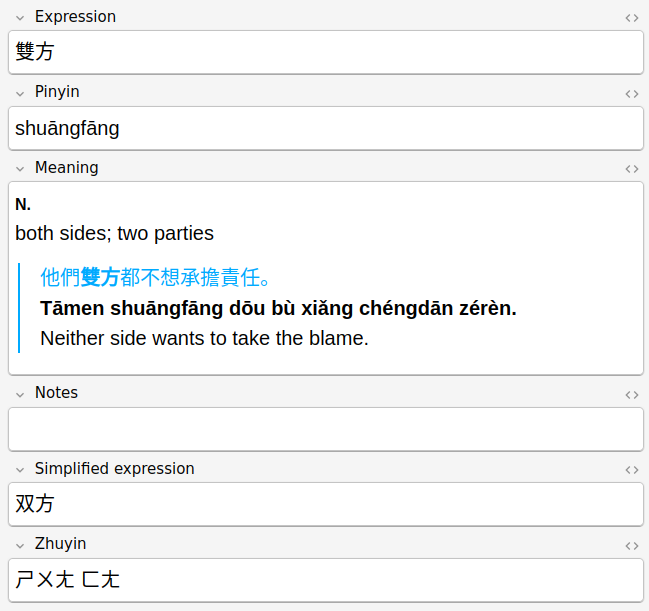
Mandarin Note type
Note: I live in Taiwan so I care most about traditional characters. Therefore, “Expression” is for traditional, and “Simplified expression” is for simplified.
The Cards
Next, I configured three Card types for the Note:
- Characters -> Mandarin pronunciation and English meaning
- Mandarin pronunciation -> English meaning and characters
- English meaning -> Mandarin pronunciation and characters
Below are the “Front” and “Back” templates for each of the Card types.
Characters -> meaning/pronunciation
Front
{{Expression}}
Back
{{FrontSide}}
<hr id=answer>
{{#Zhuyin}}
{{Zhuyin}}
<br>
{{/Zhuyin}}
{{#Pinyin}}
({{Pinyin}})
{{/Pinyin}}
{{Meaning}}
<br>
<br>
{{#Notes}}
<b>Notes:</b>
{{Notes}}
<br>
{{/Notes}}
<b>Simplified:</b> {{Simplified expression}}
<br>
<b>Tags:</b> {{Tags}}
Pronunciation -> characters/meaning
Front
This shows zhuyin if it’s available, or pinyin as a backup.
{{#Zhuyin}}
{{Zhuyin}}
{{/Zhuyin}}
{{^Zhuyin}}
{{Pinyin}}
{{/Zhuyin}}
If you prefer pinyin, you can just swap all the Zhuyin and Pinyin to get the opposite effect:
{{#Pinyin}}
{{Pinyin}}
{{/Pinyin}}
{{^Pinyin}}
{{Zhuyin}}
{{/Pinyin}}
Back
{{FrontSide}}
<hr id=answer>
{{Expression}}
{{Meaning}}
<br>
<br>
{{#Notes}}
<b>Notes:</b>
{{Notes}}
<br>
{{/Notes}}
<b>Simplified:</b> {{Simplified expression}}
<br/>
<b>Tags:</b> {{Tags}}
Meaning -> characters/pronunciation
Front
{{Meaning}}
Back
{{FrontSide}}
<hr id=answer>
{{Expression}}
<br/>
{{#Zhuyin}}
{{Zhuyin}}
<br>
{{/Zhuyin}}
{{#Pinyin}}
({{Pinyin}})
{{/Pinyin}}
<br>
<br>
{{#Notes}}
<b>Notes:</b>
{{Notes}}
<br>
{{/Notes}}
<b>Simplified:</b> {{Simplified expression}}
<br>
<b>Tags:</b> {{Tags}}
2. Configure syncing between Anki Desktop and AnkiDroid
Read the manual: https://docs.ankiweb.net/syncing.html.
Sync at least once so that AnkiDroid has the new Mandarin Note type we created above.
3. Configure the addon in Pleco
This video (not by me) explains the general process pretty well. The big difference is that we will not be using the Basic note type, rather we will be using the shnazzy new Mandarin Note we configured above.
If you don’t want to try and generalize from the video, here are my exact steps in the Pleco app:
- Back up any existing cards you have in Pleco’s built-in flashcard system.
- Go to Settings -> Flashcards.
- Select Flashcard System -> AnkiDroid.
- Configure the following. Everything else can be default:
- New Card Deck: whatever your Anki deck is called. Mine is called “Mandarin”.
- Default New Card Model (word): set to “Mandarin”. This is the most important step. It must match the Note type we configured earlier.
- Show flashcard status [+] in lists: I have this checked, it puts a little “+” symbol on Pleco entries that have already been added to Anki. I find it helpful for quickly scanning word lists, and it’s never given me performance issues.
- Click on Configure Card Models -> Mandarin. This will open the configuration for populating the Note fields from Pleco. Configure the following:
- Expression:
- Include Fields: “Traditional Headword”.
- Pinyin:
- Include Fields: “Mandarin Pronunciation”.
- Mandarin System: “Pinyin w/tone marks”.
- Meaning:
- Include Fields: “Definition”.
- Include Examples: checked. This will include example sentences on the card.
- Notes: don’t include any fields. This is for you to manually edit later as you’re studying.
- Simplified Expression:
- Include Fields: “Simplified Headword”.
- Zhuyin:
- Include Fields: Mandarin Pronunciation
- Mandarin system: Zhuyin
- Set up some tags. I use these a lot to annotate my Anki notes so I remember where I learned it. For example, I might make a tag for the current chapter of my textbook. This also makes it easy to filter notes in Anki if I want to study for a test or 聽寫.
- Add a word by clicking the “+” in the upper right.
- View the word in AnkiDroid.
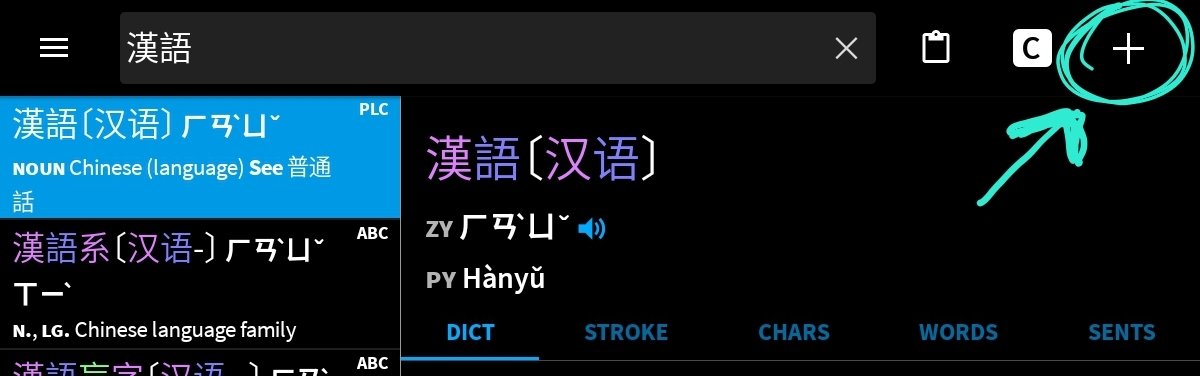
Click here to add
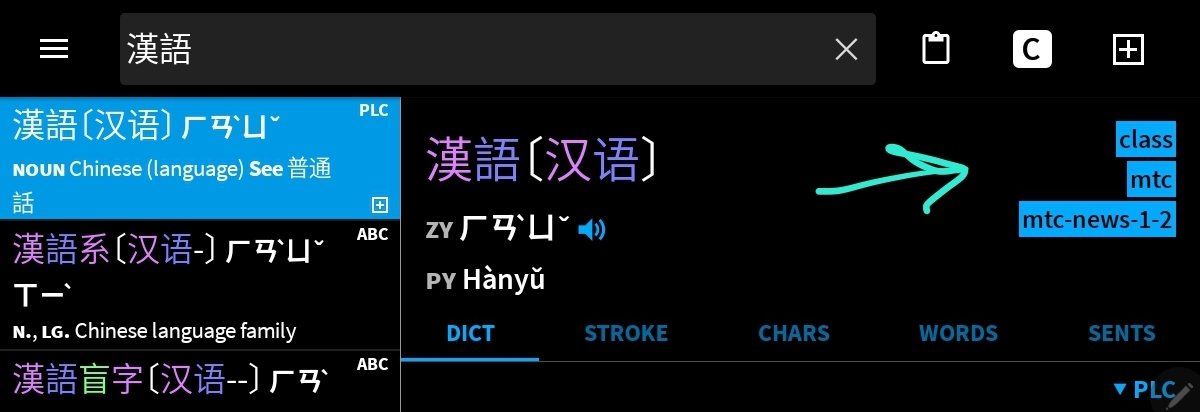
After adding, you should see a box around the plus sign, and your default tags listed next to the entry header
Now, you should be able to easily add detailed new cards to Anki. Tweak the Note and Cards to best suit your learning preferences. Good luck!